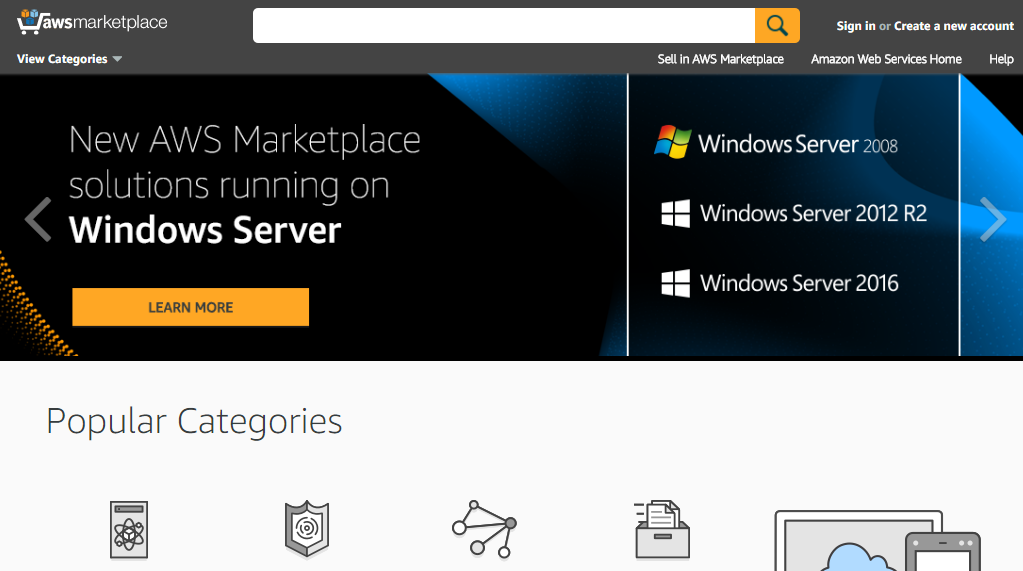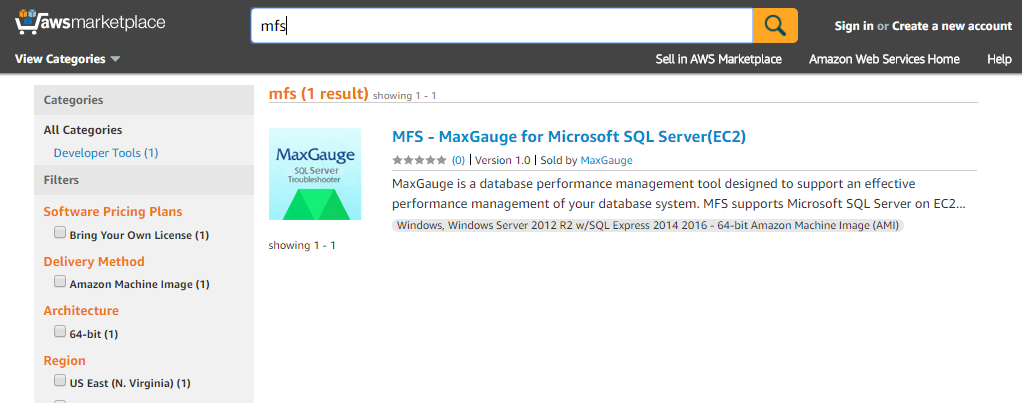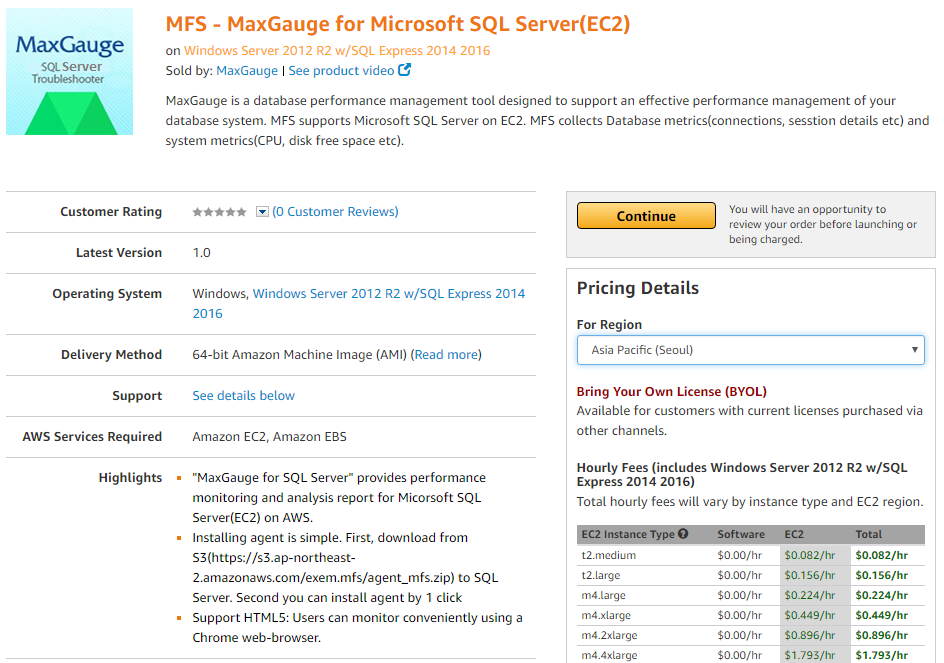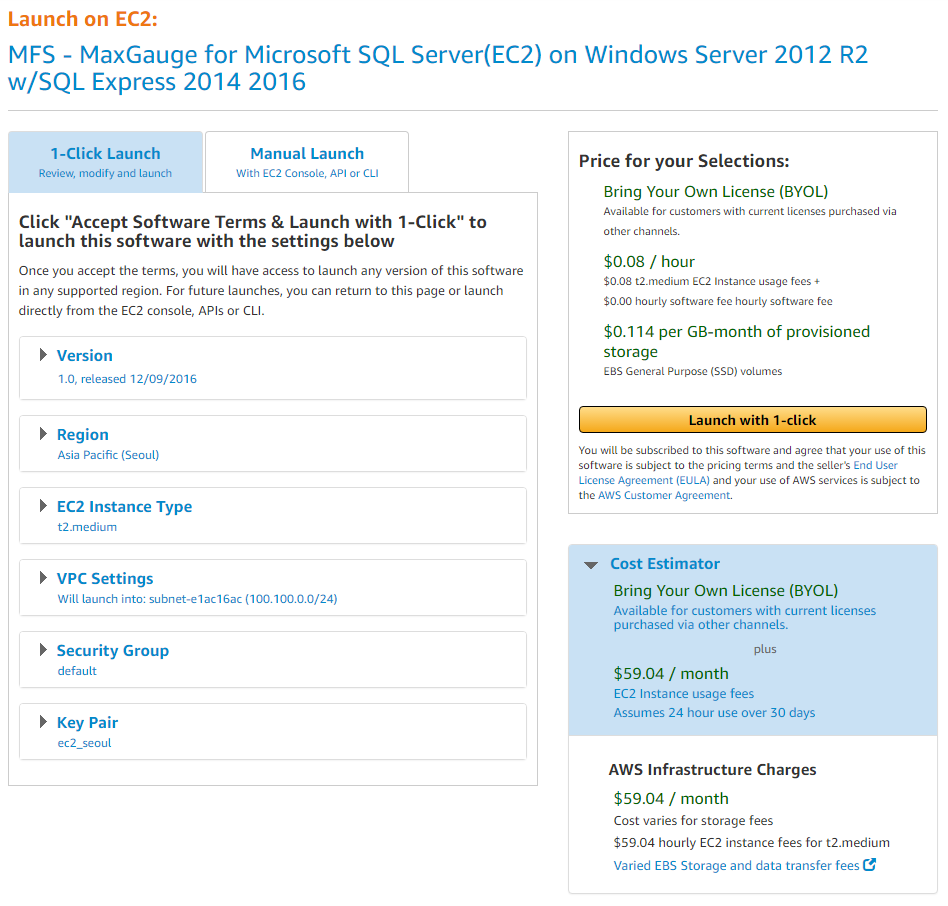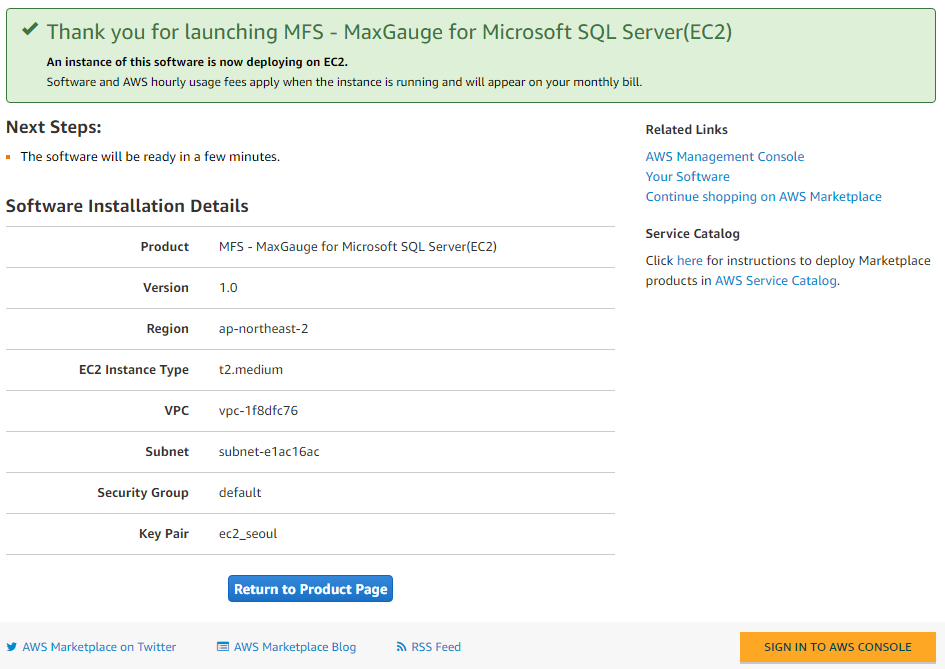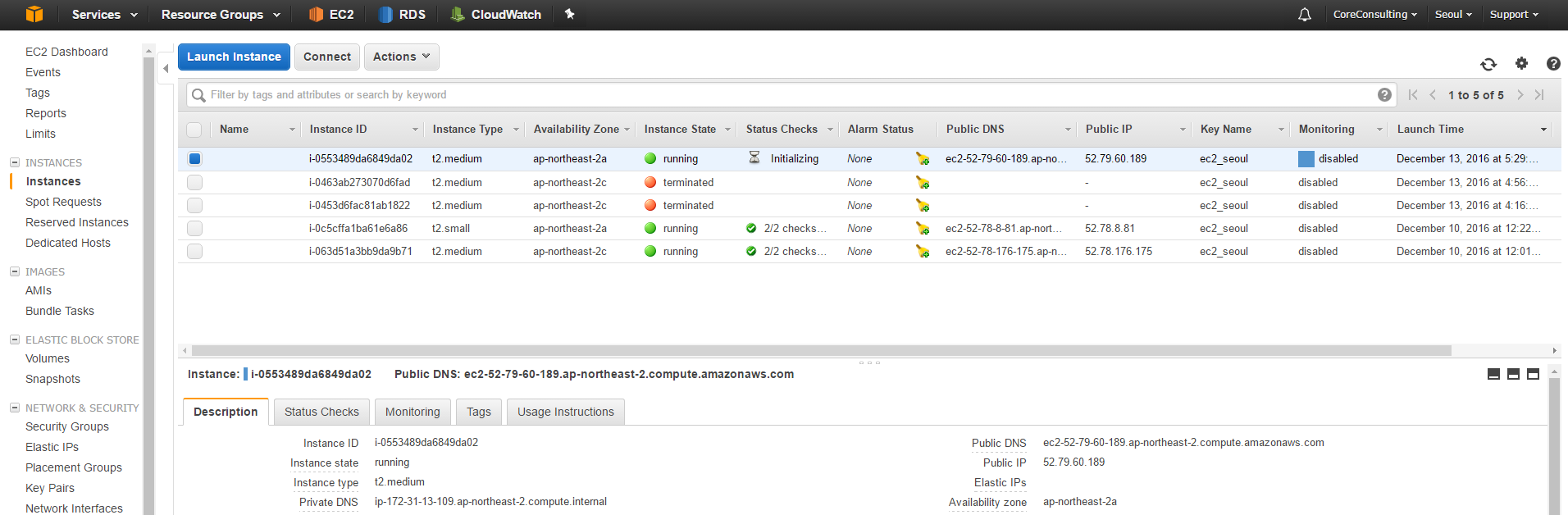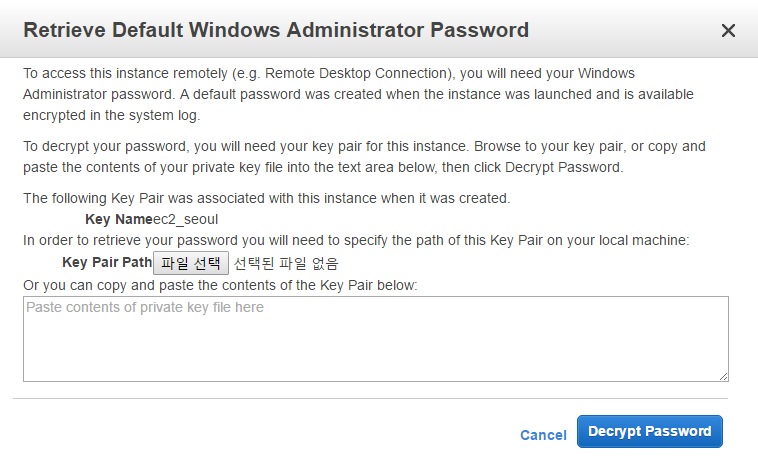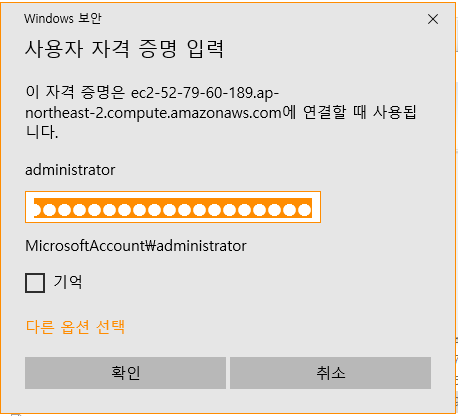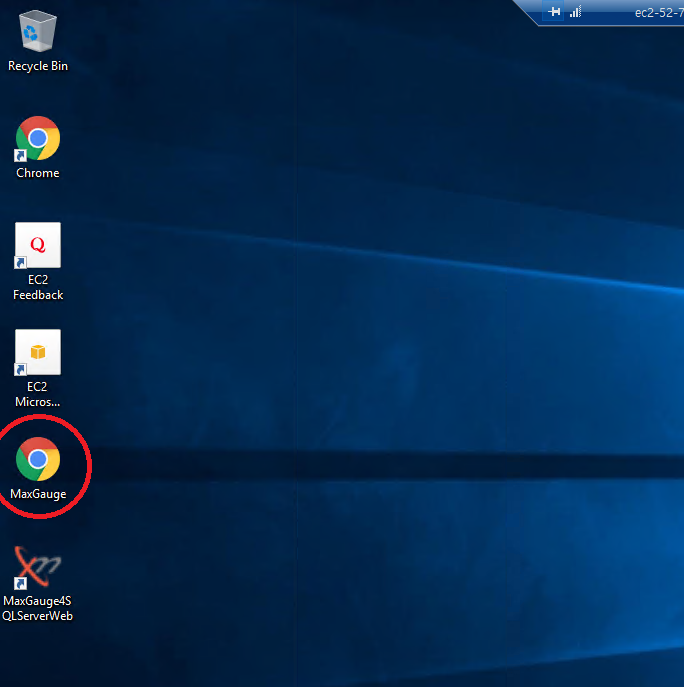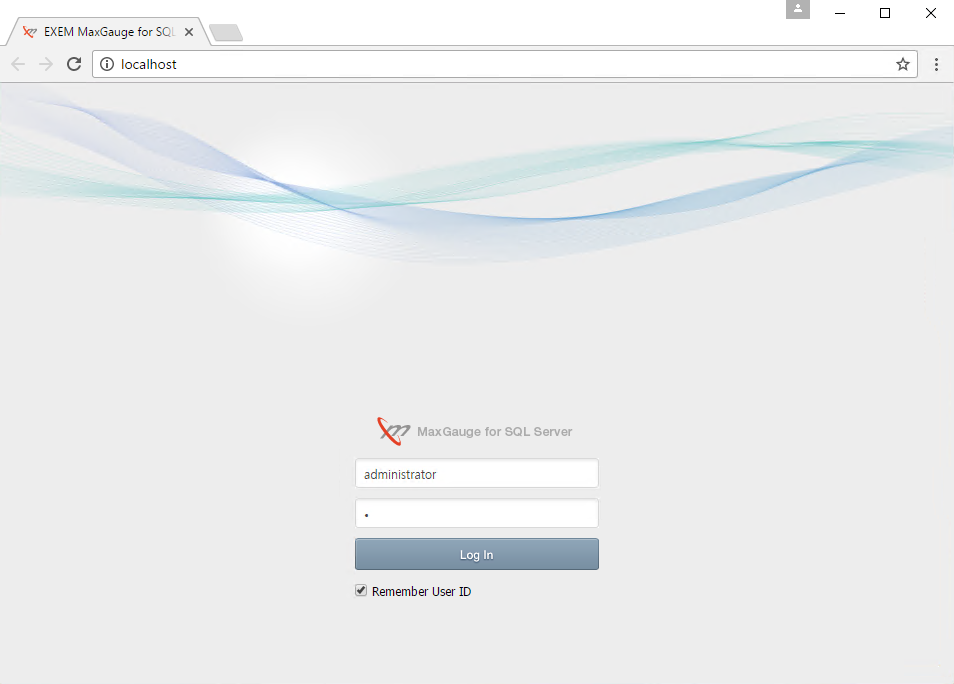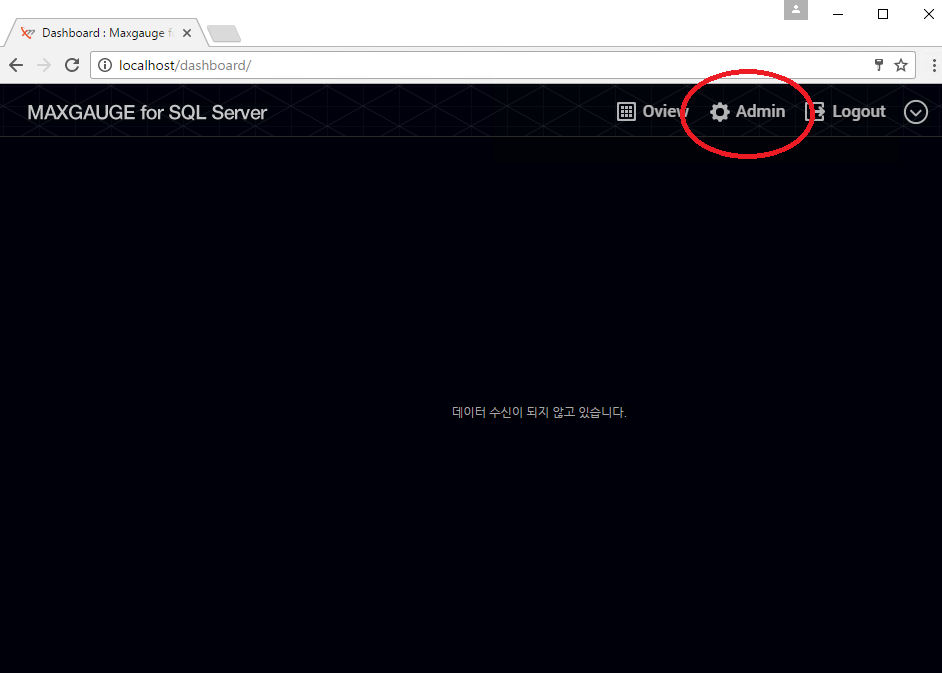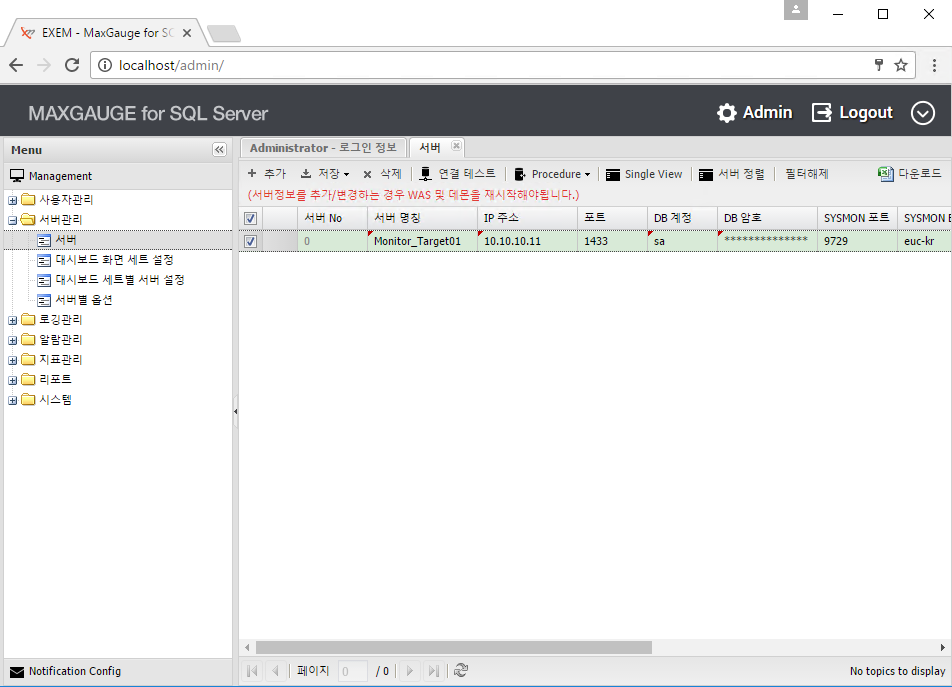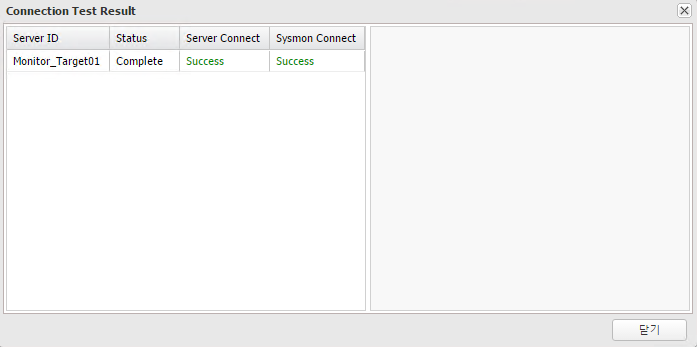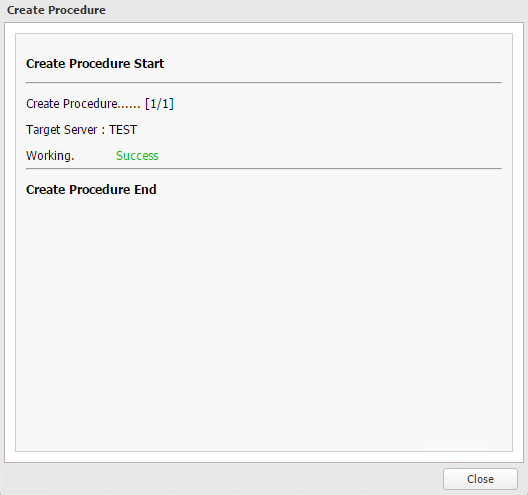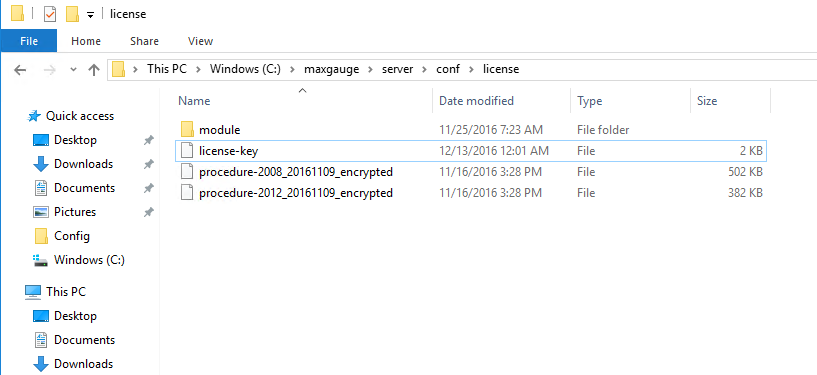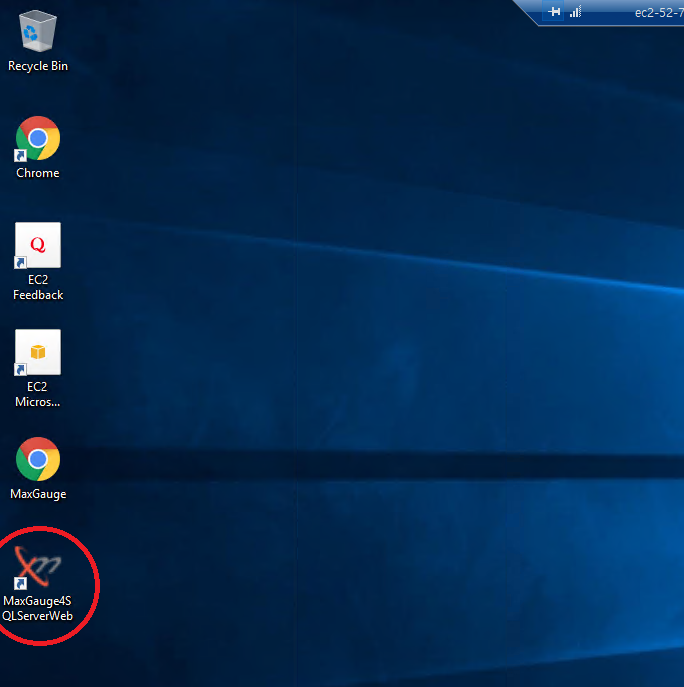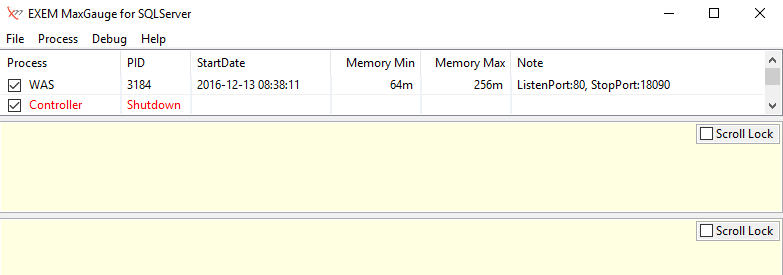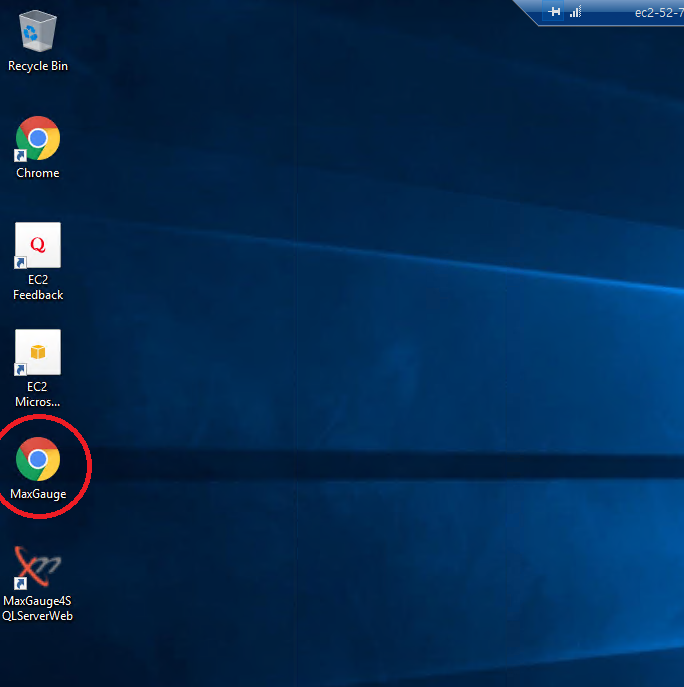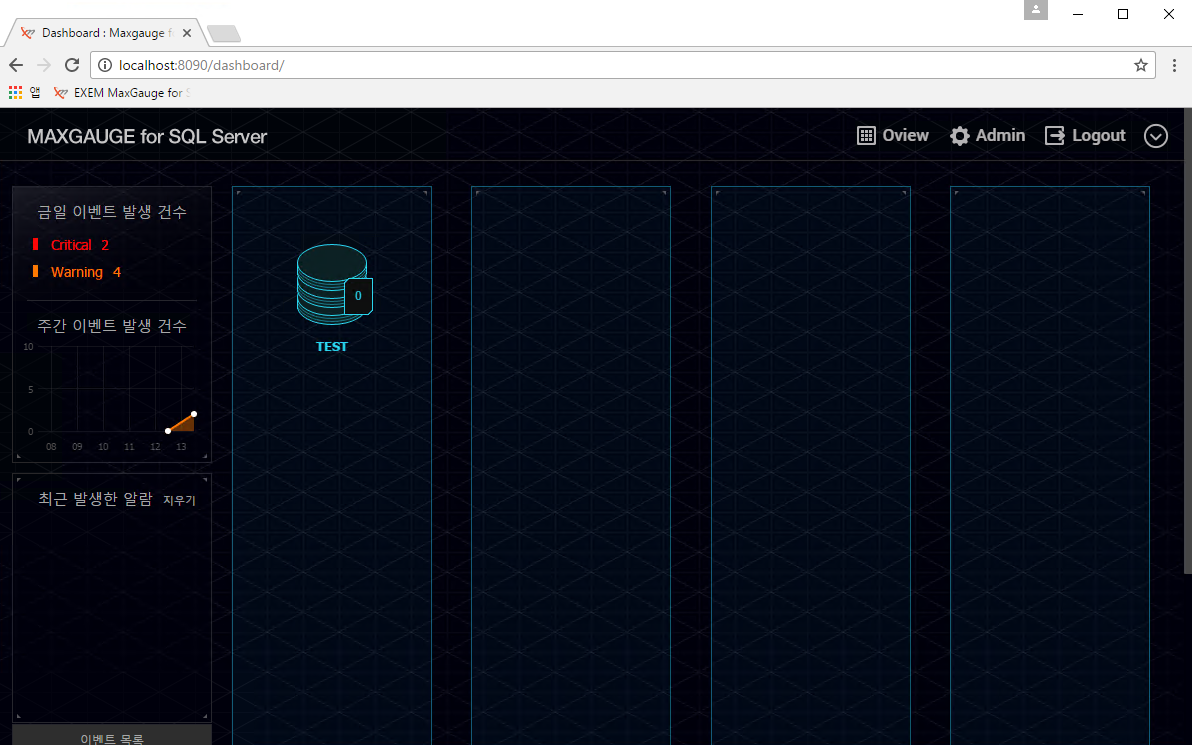MFS on AWS installation guide
(1) Go to amazon Marketplace homepage.
https://aws.amazon.com/marketplace
(2) Search ‘MFS’ and choose ‘MFS – MaxGauge for Microsoft SQL Server(EC2)
(3) Choose ‘Delivery Methods’
– Choose ‘Region’ and click ‘Continue’
(4) Choose 1-Click Launch
– Version: Latest version
– Region: Asia Pasific (Seoul)
– EC2 Instance Type : t2.medium (which fits to motior 1~2 SQL Server Instance)
– VPC Settings : Choose suitable VPC
– Security Group : Choose suitable Security Group
– Key Pair : Choose the Key that will be used
Click ‘Accept Software Terms & Launch with 1-Click’
(5) When you see the page below, click ‘SIGN IN TO AWS CONSOLE’.
(6) Check EC2 Instances information
(7) Check Windows password
– Actions à Get Windows Password
– Choose the file(choose authentication key) à Decrypt Password
– Check Public DNS, User name, Password
(8) Connect Windows remote desktop using the infromation that you have already checked above.
(9) Run Chrome(MaxGauge)
(10) Access MFS
– ID : administrator, Password : 1
(11) Register server that needs to be monitored by MFS
Admin -> Server -> Add new -> Add server information
– Click ‘Connection Test’
– Click ‘Procedure’ à Procedure create
– Click ‘Close’ à save procedure
(12) Register license Key
– Copy the license key to the right route(C:\maxgauge\server\conf\license).
(13) Run ‘MFS Management Console’
(14) Run ‘Logging Controller’
– Click ‘Process’ à Controller Start
(15) Run Chrome(MaxGauge)